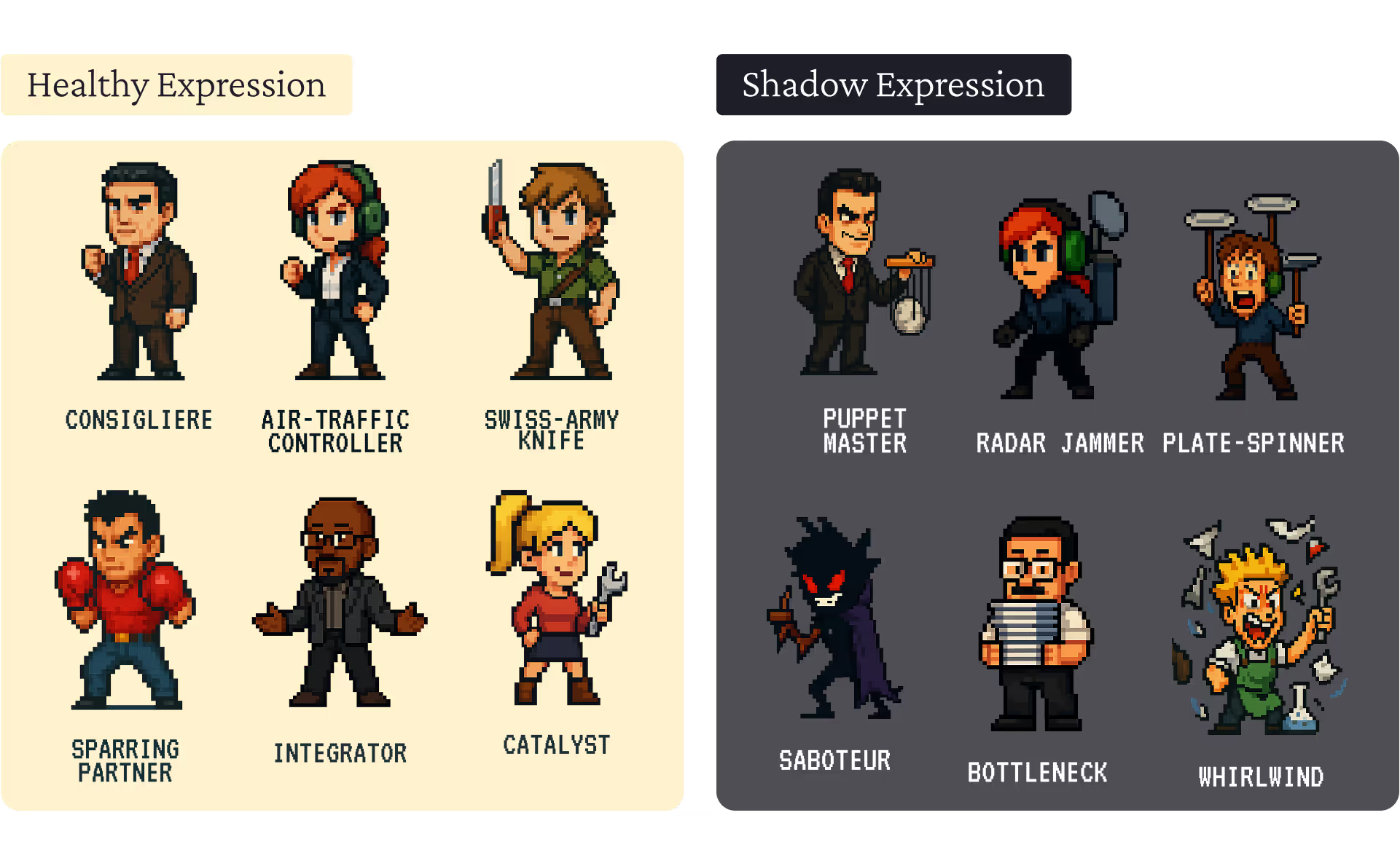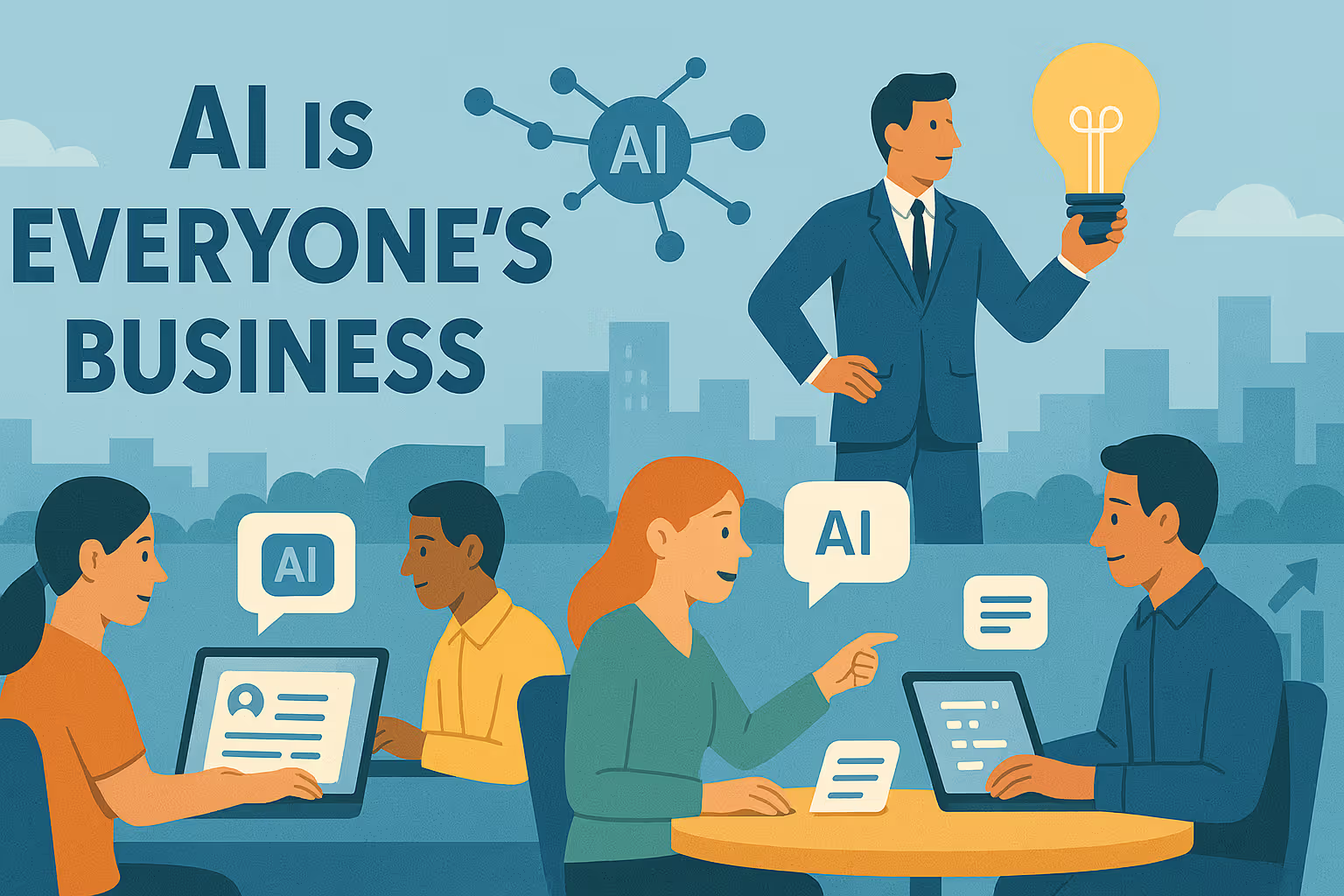Google Calendar added a new policy in early summer 2023 to help combat spam. While this is an admirable intention, it has made it way harder to set first-time meetings, even if the invitee has opted in. This, in turn, has seriously increased the amount of “no shows” that GTM teams face.
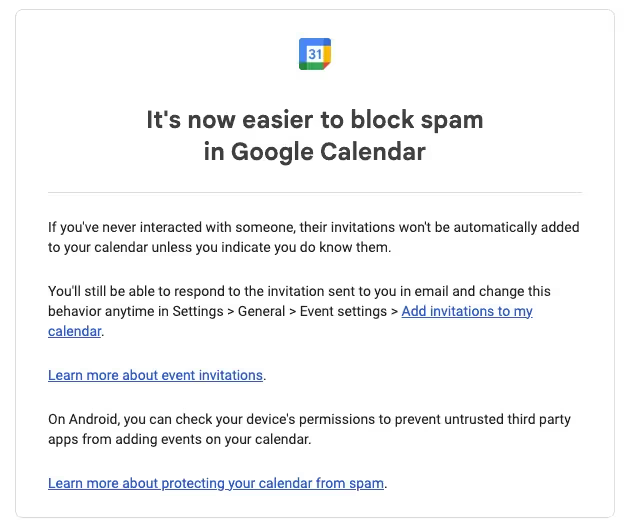
And unfortunately, this new policy impacts all scheduling tools. Even if the invitee books a time using a tool like HubSpot, Chili Piper, or Calendly, it will fall off their calendar if the inviter has not interacted with them before (i.e. they’re an “unknown sender”). In other words, events set up for calendar invitations will only be added automatically if the inviter has had previous email / meeting interaction directly initiated by the invitee.
Therefore, for an invitee’s first time booking, the calendar event will not be automatically added. First time invitees will need to confirm their booking by clicking on a confirmation link within their email inbox.
In order to allow calendar invitations to be added automatically within your Google Calendar, there are a few things you can do:
- You can click on the "I know the sender" button when presented which will add that email address to your Google Calendar safe senders list for future events to be added automatically.
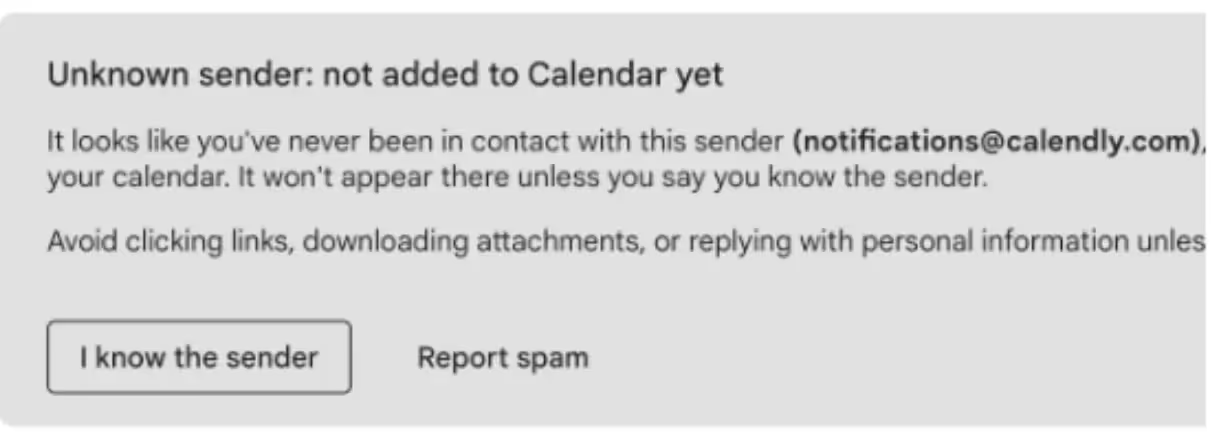
- Once you have done this, you will need to click Yes on the event invitation to ensure it is added to your Google calendar.
There’s an alternate solution if you’d like to be more permissive. Google Calendar users can deactivate the block on “unknown senders” at any time from within their account by:
- Click Settings on the top right hand side of your Google calendar.
- Under General, select Event Settings.
- Under Add invitations to my calendar, select From everyone.
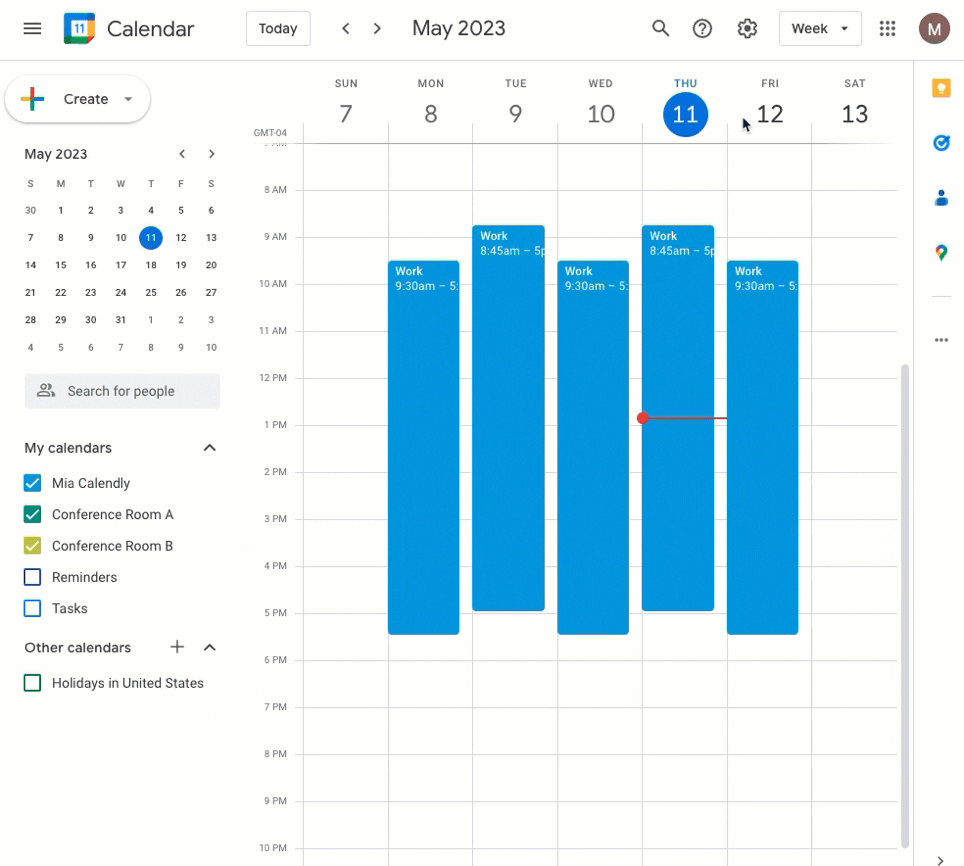
By making these changes, you won’t miss any meetings you expect to have! Furthermore, you can educate your teammates, partners, and clients on this to help them out as well.




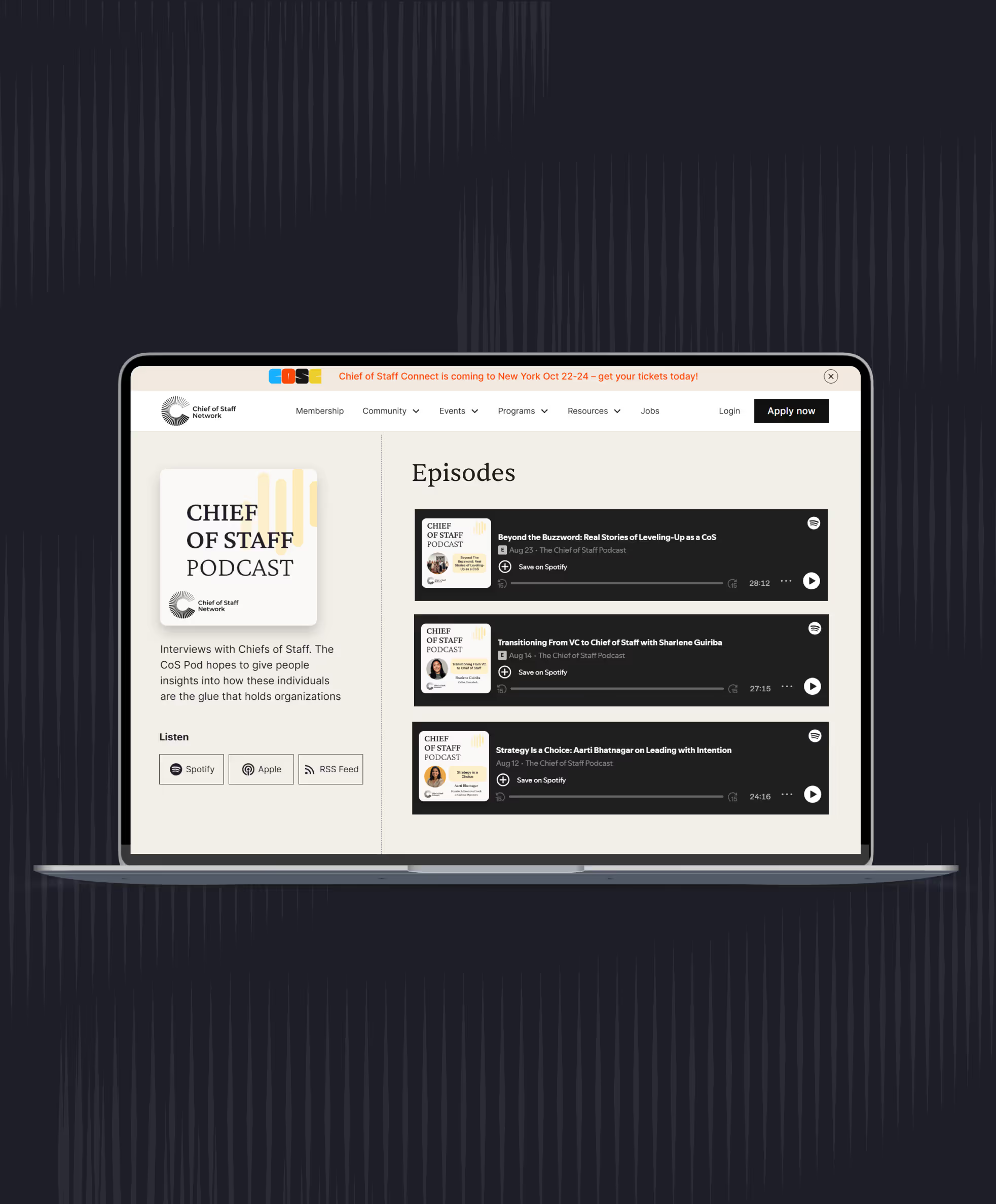
.avif)
.avif)